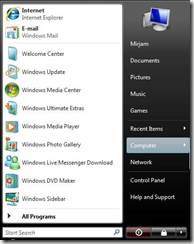आज जीवन के हर क्षेत्र में कंप्यूटर की उपयोगिता महत्त्वपूर्ण साबित हो रही है| हर कहीं कंप्यूटर का बोल-बाला ऐसे ही नहीं है, कंप्यूटर की अपार सपफलता का राज़ उसकी कई विशिष्ट खूबियाँ हैं|
कंप्यूटर की कुछ प्रमुख विशेषताएं:
१) स्वचलित (Automation): कंप्यूटर की संरचना इस प्रकार की गयी है की वो दिए गए कार्य को किसी भी प्रकार के बाहरी सहायता के स्वयं ही उसमें दर्ज निर्देशानुसार पुरा करता है और हमें इच्छित परिणाम देता है| परन्तु ऐसा बिल्कुल नहीं है की कंप्यूटर हमारी ही तरह समझबूझ रखता है अथवा स्वावलंबी होता है, कंप्यूटर में किसी भी कार्य को सुचारू रूप से दिए गए निर्देशों के आधार पर कैसे पुरा करना है इसकी जानकारी पहले से ही भरी हुई होती है, जिसकी सहायता से वह कार्य करता है| कंप्यूटर में तरह-तरह के कार्य करने के लिए विशेष प्रकार के प्रोग्राम/सॉफ्टवेयर होते हैं जिनमें कोई कार्य कैसे करना है उसकी जानकारी पहले से ही भरी हुई होती है|
भिन्न-भिन्न कार्यों को करने के लिए अलग सॉफ्टवेयर होते हैं|
२) तीव्रता (Speed): कंप्यूटर में किसी भी प्रकार की गणना को पलकभर में ही हल करने की क्षमता होती है, जटिल से जटिल प्रकार की गणनाएं वह बड़ी ही तीव्रता एवं पुरी सटीकता से पुरा करता है| कई प्रकार की गणितीय/भौमितिक/भौगोलिय/वैज्ञानिक/आकाशीय आदि गणनाएँ जिन्हें पुरा करने में हमें कई वर्षों यहाँ तक की पुरा जीवन भी लग सकता हैं, उन्हें कंप्यूटर कुछ ही क्षणों में बड़ी ही सरलता से पुरा कर लेता है|
हम किसी यात्रा की दुरी को तय करने की तीव्रता, प्रति घंटा कितनी दुरी तय की गयी इस प्रकार आंकते करते है, किसी कार्य को पुरा करने में जितना समय लगता है वह उस कार्य को करने की तीव्रता दर्शाता है| कंप्यूटर के कार्य करने की तीव्रता प्रति सेकंड्स, प्रति मिलिसेकंड्स, प्रतिमाइक्रो सेकंड्स, प्रति नेनोसेकंड्स ईत्यादी में आंकी जाती है, कंप्यूटर लाखों-करोणों निर्देश प्रतिसेकंड्स की दर से करने में सक्षम है|
कंप्यूटर के तीव्रता को मापने की इकाई निम्नलिखित हैं:
i) kIPS: Kilo Instructions Per Second
i) MIPS: Million Instructions per second
ii) megaflop, MFLOP: Million Floating Point Operations per second
iii) teraflop: Trillion Floating Point Operations per second
३)सटीकता (Accuracy): कंप्यूटर हर कार्य तीव्रता से तो करता ही है, साथ ही साथ हर परिणाम की सटीकता भी बरकरार रखता है। चूँकि कंप्यूटर एक यंत्र है, इसलिए वो जो भी कार्य करता है उसे निर्दिष्ट पद्धति के आधार पर ही करता है, जिससे की किसी भी प्रकार के चूक की संभावना न के बराबर होती है| यदि कंप्यूटर किसी कार्य का गलत परिणाम देता है तो भी उसमें कंप्यूटर की जरा भी गलती नहीं होती, क्योंकि कंप्यूटर तो हमारे द्वारा बनाये गए प्रोग्राम द्वारा निर्दिष्ट निर्देश का पालन करके ही किसी कार्य को अंजाम देता है, तो यदि कोई त्रुटी होती भी है तो उसे इंसानी भूल ही कहा जायेगा| सम्भवत: प्रोग्राम लिखते समय प्रोग्रामर से ही कोई त्रुटी हो जाती है, जिसके फलत: कंप्यूटर द्वारा दिया गया परिणाम गलत हो|
४) संचयन (Memory & Storage): कंप्यूटर में हर तरह के जानकारी एवं आंकडों को संचित व स्मरण रखने की अभूतपूर्व क्षमता होती है| जब भी किसी जानकारी की जरुरत होती है कंप्यूटर उसे तुंरत ही संचित जानकारी में से हासिल कर लेता है| रोजमर्रा की जिंदगी में हम प्रतिदिन हजारों जानकारी एवं अनुभवों से गुजरते है, परन्तु हमारा मस्तिष्क उन सभी जानकारी व अनुभवों को सदा के लिए संचित नहीं रखता, जो भी अनुभव या जानकारी हम याद रखना चाहते हैं हमारा मस्तिष्क उन्हें ही संचित करता है तथा गैरजरूरी जानकारी को सन: सन: हमारी याददास्त से निकालता जाता है| परन्तु कंप्यूटर में आंकडों को लंबे समय तक याद/संचित रखनें के लिए एक विशिष्ट युक्ति होती है जिसे द्वितीय मेमरी (Secondory Storage Device) कहते हैं| एक बार जो भी जानकारी संरक्षित कर दिया जाता है वह फिर सदा के लिए बना रहता है, वह तभी मिटता है जब की उपयोगकर्ता स्वयं ही उसे नहीं मिटा देता|
५) क्षमता एवं उत्पादकता (Diligence): कंप्यूटर हर कार्य बड़ी ही संजीदगी से करते हैं, उन्हें हमारी तरह कभी भी थकान महसूस नहीं होती| एक ही प्रकार के कार्य करते करते इंसान उब सकते जिससे उनकी उत्पादकता तथा गुणवत्ता का स्तर घट सकता है, उसके विपरीत कंप्यूटर में एक ही काम बिना रुके लगातार करने की क्षमता होती है, और वे उत्पादकता एवं गुद्वात्ता से जरा भी समझौता नहीं करते| वे एक ही बार में कई तरह के कार्य कर सकते हैं, उनमें अपार शक्ति होती है| जो कार्य कई लोगों को मिलकर पुरा करने में महीनों लग सकते हैं उन्हें कंप्यूटर चुटकी बजाते ही पुरा कर सकने में सामर्थ्यवान होते हैं|
६) बहुमुखी प्रतिभा (Versatility): कंप्यूटर विविध प्रकार के कार्य करने में पारंगत होते हैं| चाहे जटील से जटील गणितीय गणनाएँ करना हो, किसी जानकारी का अवलोकन करना हो, मौसम का हाल जानना हो, दूरध्वनी का प्रषारण करना हो, चिकित्सकीय इलाज करना हो, दस्तावेज तैयार करना हो ऐसे कई कार्य कंप्यूटर बड़ी ही आसानी से पुरा कर लेता है| मोबाइल फ़ोन भी कंप्यूटर कही ही एक रूप है, इनका उपयोग सिर्फ किसी से संपर्क साधने तक ही सिमित नहीं रहा, अब ये भी एक साथ कई कार्य कर सकने में सक्षम होते हैं|
निर्देशों की सूचि जिसे प्रोग्राम कहते हैं, का क्रियान्वयन और प्राप्त जानकारी को रक्षित करनें करनें की क्षमता ही कंप्यूटर को सबसे अलग बनती है, कंप्यूटर की यही विशेषता इसे एक कैलकुलेटर से भिन्न बनती है |
७) भवनाहीनता (No Feelings): हम इंसानों की तरह कंप्यूटर की अपनी कोई भावना या चेतना नहीं होती| किसी कार्य को निरंतर करते रहने पर भी उसे चिढ़, थकान या उबन नहीं होती| चूँकि कंप्यूटर कलपुर्जों से बना एक मशीन मात्र है इसलिए उसे कभी भी खुशी, दुःख या उत्तेजना महसूस नहीं होती|
८) बुद्धिहीनता (Absence of IQ): कंप्यूटर की अपनी कोई बुध्धिमत्ता नहीं होती| कंप्यूटर किसी भी प्रकार की व्यवहारिक या आतंरिक गड़बडी को कैसे दुर करना है इसका निर्णय स्वयं नहीं ले सकता, इसके लिए उसे उपयोगकर्ता के निर्देश पर निर्भर रहना पड़ता है| कंप्यूटर स्वयं चालू-बंद नहीं हो सकता| कंप्यूटर छोटे बच्चों की तरह ही होत हैं, वे बिलकुल वैसा ही करते हैं जैसा की हम चाहते हैं या\और उन्हें सिखाते या बताते हैं|
कंप्यूटर की कुछ प्रमुख विशेषताएं:
१) स्वचलित (Automation): कंप्यूटर की संरचना इस प्रकार की गयी है की वो दिए गए कार्य को किसी भी प्रकार के बाहरी सहायता के स्वयं ही उसमें दर्ज निर्देशानुसार पुरा करता है और हमें इच्छित परिणाम देता है| परन्तु ऐसा बिल्कुल नहीं है की कंप्यूटर हमारी ही तरह समझबूझ रखता है अथवा स्वावलंबी होता है, कंप्यूटर में किसी भी कार्य को सुचारू रूप से दिए गए निर्देशों के आधार पर कैसे पुरा करना है इसकी जानकारी पहले से ही भरी हुई होती है, जिसकी सहायता से वह कार्य करता है| कंप्यूटर में तरह-तरह के कार्य करने के लिए विशेष प्रकार के प्रोग्राम/सॉफ्टवेयर होते हैं जिनमें कोई कार्य कैसे करना है उसकी जानकारी पहले से ही भरी हुई होती है|
भिन्न-भिन्न कार्यों को करने के लिए अलग सॉफ्टवेयर होते हैं|
२) तीव्रता (Speed): कंप्यूटर में किसी भी प्रकार की गणना को पलकभर में ही हल करने की क्षमता होती है, जटिल से जटिल प्रकार की गणनाएं वह बड़ी ही तीव्रता एवं पुरी सटीकता से पुरा करता है| कई प्रकार की गणितीय/भौमितिक/भौगोलिय/वैज्ञानिक/आकाशीय आदि गणनाएँ जिन्हें पुरा करने में हमें कई वर्षों यहाँ तक की पुरा जीवन भी लग सकता हैं, उन्हें कंप्यूटर कुछ ही क्षणों में बड़ी ही सरलता से पुरा कर लेता है|
हम किसी यात्रा की दुरी को तय करने की तीव्रता, प्रति घंटा कितनी दुरी तय की गयी इस प्रकार आंकते करते है, किसी कार्य को पुरा करने में जितना समय लगता है वह उस कार्य को करने की तीव्रता दर्शाता है| कंप्यूटर के कार्य करने की तीव्रता प्रति सेकंड्स, प्रति मिलिसेकंड्स, प्रतिमाइक्रो सेकंड्स, प्रति नेनोसेकंड्स ईत्यादी में आंकी जाती है, कंप्यूटर लाखों-करोणों निर्देश प्रतिसेकंड्स की दर से करने में सक्षम है|
कंप्यूटर के तीव्रता को मापने की इकाई निम्नलिखित हैं:
i) kIPS: Kilo Instructions Per Second
i) MIPS: Million Instructions per second
ii) megaflop, MFLOP: Million Floating Point Operations per second
iii) teraflop: Trillion Floating Point Operations per second

[इकाई =
1 kilo = १००० या १०३,
1 Million = १० लाख या १०६;
1 Billion = १ अरब या १०९,
1 Trillion= १० खरब या १०१२]
३)सटीकता (Accuracy): कंप्यूटर हर कार्य तीव्रता से तो करता ही है, साथ ही साथ हर परिणाम की सटीकता भी बरकरार रखता है। चूँकि कंप्यूटर एक यंत्र है, इसलिए वो जो भी कार्य करता है उसे निर्दिष्ट पद्धति के आधार पर ही करता है, जिससे की किसी भी प्रकार के चूक की संभावना न के बराबर होती है| यदि कंप्यूटर किसी कार्य का गलत परिणाम देता है तो भी उसमें कंप्यूटर की जरा भी गलती नहीं होती, क्योंकि कंप्यूटर तो हमारे द्वारा बनाये गए प्रोग्राम द्वारा निर्दिष्ट निर्देश का पालन करके ही किसी कार्य को अंजाम देता है, तो यदि कोई त्रुटी होती भी है तो उसे इंसानी भूल ही कहा जायेगा| सम्भवत: प्रोग्राम लिखते समय प्रोग्रामर से ही कोई त्रुटी हो जाती है, जिसके फलत: कंप्यूटर द्वारा दिया गया परिणाम गलत हो|
४) संचयन (Memory & Storage): कंप्यूटर में हर तरह के जानकारी एवं आंकडों को संचित व स्मरण रखने की अभूतपूर्व क्षमता होती है| जब भी किसी जानकारी की जरुरत होती है कंप्यूटर उसे तुंरत ही संचित जानकारी में से हासिल कर लेता है| रोजमर्रा की जिंदगी में हम प्रतिदिन हजारों जानकारी एवं अनुभवों से गुजरते है, परन्तु हमारा मस्तिष्क उन सभी जानकारी व अनुभवों को सदा के लिए संचित नहीं रखता, जो भी अनुभव या जानकारी हम याद रखना चाहते हैं हमारा मस्तिष्क उन्हें ही संचित करता है तथा गैरजरूरी जानकारी को सन: सन: हमारी याददास्त से निकालता जाता है| परन्तु कंप्यूटर में आंकडों को लंबे समय तक याद/संचित रखनें के लिए एक विशिष्ट युक्ति होती है जिसे द्वितीय मेमरी (Secondory Storage Device) कहते हैं| एक बार जो भी जानकारी संरक्षित कर दिया जाता है वह फिर सदा के लिए बना रहता है, वह तभी मिटता है जब की उपयोगकर्ता स्वयं ही उसे नहीं मिटा देता|
५) क्षमता एवं उत्पादकता (Diligence): कंप्यूटर हर कार्य बड़ी ही संजीदगी से करते हैं, उन्हें हमारी तरह कभी भी थकान महसूस नहीं होती| एक ही प्रकार के कार्य करते करते इंसान उब सकते जिससे उनकी उत्पादकता तथा गुणवत्ता का स्तर घट सकता है, उसके विपरीत कंप्यूटर में एक ही काम बिना रुके लगातार करने की क्षमता होती है, और वे उत्पादकता एवं गुद्वात्ता से जरा भी समझौता नहीं करते| वे एक ही बार में कई तरह के कार्य कर सकते हैं, उनमें अपार शक्ति होती है| जो कार्य कई लोगों को मिलकर पुरा करने में महीनों लग सकते हैं उन्हें कंप्यूटर चुटकी बजाते ही पुरा कर सकने में सामर्थ्यवान होते हैं|
६) बहुमुखी प्रतिभा (Versatility): कंप्यूटर विविध प्रकार के कार्य करने में पारंगत होते हैं| चाहे जटील से जटील गणितीय गणनाएँ करना हो, किसी जानकारी का अवलोकन करना हो, मौसम का हाल जानना हो, दूरध्वनी का प्रषारण करना हो, चिकित्सकीय इलाज करना हो, दस्तावेज तैयार करना हो ऐसे कई कार्य कंप्यूटर बड़ी ही आसानी से पुरा कर लेता है| मोबाइल फ़ोन भी कंप्यूटर कही ही एक रूप है, इनका उपयोग सिर्फ किसी से संपर्क साधने तक ही सिमित नहीं रहा, अब ये भी एक साथ कई कार्य कर सकने में सक्षम होते हैं|
निर्देशों की सूचि जिसे प्रोग्राम कहते हैं, का क्रियान्वयन और प्राप्त जानकारी को रक्षित करनें करनें की क्षमता ही कंप्यूटर को सबसे अलग बनती है, कंप्यूटर की यही विशेषता इसे एक कैलकुलेटर से भिन्न बनती है |
७) भवनाहीनता (No Feelings): हम इंसानों की तरह कंप्यूटर की अपनी कोई भावना या चेतना नहीं होती| किसी कार्य को निरंतर करते रहने पर भी उसे चिढ़, थकान या उबन नहीं होती| चूँकि कंप्यूटर कलपुर्जों से बना एक मशीन मात्र है इसलिए उसे कभी भी खुशी, दुःख या उत्तेजना महसूस नहीं होती|
८) बुद्धिहीनता (Absence of IQ): कंप्यूटर की अपनी कोई बुध्धिमत्ता नहीं होती| कंप्यूटर किसी भी प्रकार की व्यवहारिक या आतंरिक गड़बडी को कैसे दुर करना है इसका निर्णय स्वयं नहीं ले सकता, इसके लिए उसे उपयोगकर्ता के निर्देश पर निर्भर रहना पड़ता है| कंप्यूटर स्वयं चालू-बंद नहीं हो सकता| कंप्यूटर छोटे बच्चों की तरह ही होत हैं, वे बिलकुल वैसा ही करते हैं जैसा की हम चाहते हैं या\और उन्हें सिखाते या बताते हैं|
To learn English click here















 The
internal architectural design of computers differs from one system
model to another. However, the basic organization remains the same for
all computer systems. The following five units correspond to the five
basic operations performed by all computer systems.
The
internal architectural design of computers differs from one system
model to another. However, the basic organization remains the same for
all computer systems. The following five units correspond to the five
basic operations performed by all computer systems. The
Hexadecimal number system uses exactly 16 numbers. Base 10 uses the
familiar 0 through 9, and bases 2 and 8 use a subset of these numbers.
Base 16, however, needs those 10 numbers (0 through 9) and six more. The
six additional numbers used in the Hexadecimal number system are
represented by letters A through F.
The
Hexadecimal number system uses exactly 16 numbers. Base 10 uses the
familiar 0 through 9, and bases 2 and 8 use a subset of these numbers.
Base 16, however, needs those 10 numbers (0 through 9) and six more. The
six additional numbers used in the Hexadecimal number system are
represented by letters A through F. Often
times, the term IT is applied to computers and computer-based systems.
However, the roots of the word technology suggest that it is a “means”
to an end”. For example, using a book of matches is a means to creating a
fire. The end is fire itself. A bicycle is a means of transportation.
The goal of bicycle riding is to reach a destination, and perhaps also
to get some needed exercise.
Often
times, the term IT is applied to computers and computer-based systems.
However, the roots of the word technology suggest that it is a “means”
to an end”. For example, using a book of matches is a means to creating a
fire. The end is fire itself. A bicycle is a means of transportation.
The goal of bicycle riding is to reach a destination, and perhaps also
to get some needed exercise. RAM
is volatile memory. It means that its contents are lost when the power
is turned off. RAM is read/write memory. CPU can read data from RAM and
write data to RAM. It is used to store data and instruction while it is
being executed. RAM is also called main memory or primary storage.
RAM
is volatile memory. It means that its contents are lost when the power
is turned off. RAM is read/write memory. CPU can read data from RAM and
write data to RAM. It is used to store data and instruction while it is
being executed. RAM is also called main memory or primary storage. A
Cache (Pronounced as “cash”) is a small and very fast temporary storage
memory. It is designed to speed up the transfer of data and
instructions. It is located inside or close to the CPU chip.
A
Cache (Pronounced as “cash”) is a small and very fast temporary storage
memory. It is designed to speed up the transfer of data and
instructions. It is located inside or close to the CPU chip. Mostly
new Computer Science students find it hard to convert Decimal numbers
to Binary number system. In this how to article I will show you the
easiest method of converting decimal numbers to binary numbers.
Mostly
new Computer Science students find it hard to convert Decimal numbers
to Binary number system. In this how to article I will show you the
easiest method of converting decimal numbers to binary numbers. Computer
is very expensive hardware and it contains vital information and your
personal data. It is very important to take good care of your computer
to avoid any mishaps. Following steps are essential for Computer
Security and to protect your computer and the data against any threats.
Computer
is very expensive hardware and it contains vital information and your
personal data. It is very important to take good care of your computer
to avoid any mishaps. Following steps are essential for Computer
Security and to protect your computer and the data against any threats. Many
people take the internet and the Web as the same thing, but they are
not the same. The Internet is the actual physical network which
comprises of wires, cables & Satellites. They connect computers
across the globe. The Web on the other hand is a multimedia interface to
resources and information that we find over the internet.
Many
people take the internet and the Web as the same thing, but they are
not the same. The Internet is the actual physical network which
comprises of wires, cables & Satellites. They connect computers
across the globe. The Web on the other hand is a multimedia interface to
resources and information that we find over the internet. Another
term called “Internet crime” refers to criminal activities for
exploiting the internet. These crimes include and is not limited to
identity theft, threatening a nation’s security, copyright infringement
and child pornography. These crimes have become a threat to individual
privacy, where confidential data, individual’s identity or photos and
videos etc. is stolen or intercepted by the attacker.
Another
term called “Internet crime” refers to criminal activities for
exploiting the internet. These crimes include and is not limited to
identity theft, threatening a nation’s security, copyright infringement
and child pornography. These crimes have become a threat to individual
privacy, where confidential data, individual’s identity or photos and
videos etc. is stolen or intercepted by the attacker.




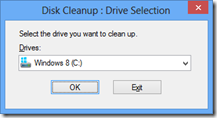
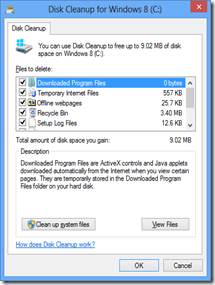


 +C
+C